Coloring is fun!
At least it’s supposed to be.
When I was a kid, my family went out to eat at Buffalo Wings and Rings. Like most restaurants, our placemats were coloring pages with the Buffalo Wings logo. With a cheap set of crayons, while waiting for our food, my siblings and I colored the emblem.
The waiter came around to check on us. He looked at our placemats and said that we weren’t coloring right. He told us which colors to use.
I’m not sure why a waiter would correct a kid having fun coloring. He had his opinion on what colors to use, and we had ours.
Our doodles are black and white. We leave the coloring choices up to our customers.
In this post, I will break down how to color this coffee-on-a-stump doodle.
Don’t worry, I won’t tell you what colors to use, just the software and coloring tools that are available. 🙂
🖌️Painting Apps
Probably the simplest way to color our doodle art is to use a painting app.
ProCreate
A popular choice is Procreate. The program is exclusively available for iPads and can be purchased for a one-time fee of $12.99.
For those of us who don’t have an iPad, I did research to find free, easy-to-use painting apps.
Kleki
The first one I found is Kleki, a free and open-source web-based application. Web-based applications run in a browser, so you do not need to download them.
Kleki is easy to use, simple, and updated regularly. It’s the perfect option for anyone wanting to color a doodle quickly.
Here is an example of something I created in Kleki. It took me about 10 minutes to color on the computer using a mouse, with absolutely zero prior knowledge of the software. Anyone can use this tool to add a touch of color to vector doodle art.
The program allows you to copy any part of your design and paste it somewhere else (e.g. Substack Notes or posts) without downloading the image.
Here is another attempt at coloring in Kleki. This time, I used the paint bucket (fill) tool to color the objects and the brush tool for the background. I finished off by adding a radial gradient for the sunrise.
Important to note, to use the paint bucket tool in Kleki, or any other program, you have to make sure all the lines are connected. Our doodle art has lines that are not connected, so simply use the brush tool to finish them. Then use the paint bucket tool to fill in the area.
When using the paint bucket tool with any application, I set the tool to grow by a few pixels. I then lower the color behind the black outline. This way the color fills in the entire area with no gaps around the edges. This technique is demonstrated in the tutorial linked below.
If you are interested in using Kleki, click here for a simple YouTube tutorial on the program.
Need some perseverance? Check out our line of inspirational doodle art products.


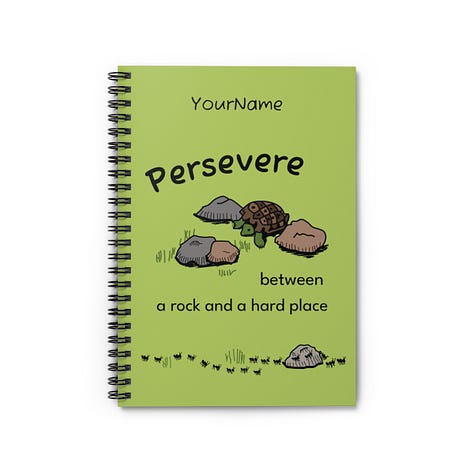
Shop now: aj-doodles.printify.me
Sketchbook (Autodesk)
Sketchbook is a popular app. It is available for free on Google Play and the Apple App Store. Additionally, you can buy the pro version for desktop for a one-time payment of $19.99.
I’d recommend using Sketchbook for anyone who wants to color on their mobile device, ideally a tablet.
I made this in Sketchbook. I used a smartphone, so it took me a little longer than it would have on a larger device. Likewise, I have never used Sketchbook before, but it was easy to figure out.
Sketchbook is easy to use, simple, and has a large selection of brushes.
Inkscape (or other vector-based editors)
Now for Inkscape—my go-to design application.
Inkscape is a free, open-source, vector-based design application. Find out more about Inkscape in this article.
When coloring doodle art in Inkscape, I start by closing all the open lines. Then I use the paint bucket tool to fill in all the spaces.
I colored this with Inkscape. The background was made with just a few gradients and a filter. I could have spent more time adding details like mountains, clouds, and shadows. Inkscape is not a painting tool, so it won’t have the same look as the other programs.
I usually use Inkscape to color objects to make patterns with a solid background. Sometimes, I use it to color our doodles with a solid or transparent background.
Conclusion
Use Kleki if you want to:
Have an easy-to-use solution
Color on any device
Use Sketchbook if you want to:
Color on mobile devices
Have a wide range of brushes
Use Inkscape if you want to:
Use a vector design software
Edit your colors later on
Create colored patterns
Here’s my favorite coloring job. I used Kleki.
Let us know if you would like to learn more about digital coloring.
Don’t forget to pick up your inspirational doodle art coffee mug.





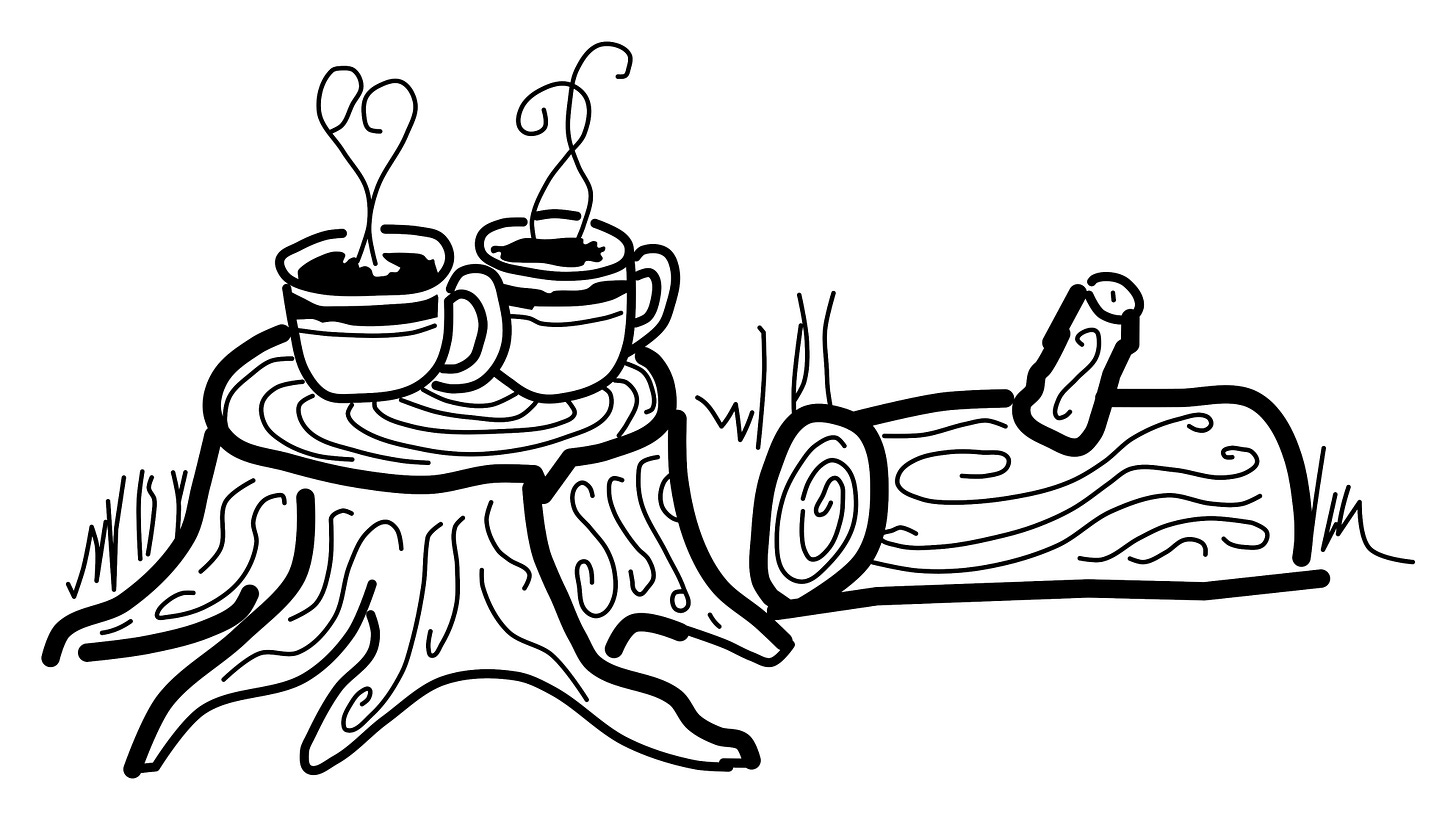






Hi Justin,
I liked this post!
The story about how the waiter tried to correct your coloring is funny. 😁
I appreciated how you analyzed the pros and cons of the various painting apps: Procreate, Kleki, Inkscape, etc.
And those mugs are looking great.
Thank you for sharing!